Part 5 - FAST for SharePoint 2010 Service Configuration
In part five of this series, we are going to focus on the SharePoint side of FAST farm configuration.
Configuration of SharePoint Services
After the FAST farm has been set up, you will need to configure the SharePoint 2010 farm to communicate with it. As I mentioned earlier in this blog series this is done through two services:
- FAST Search Connector service – also commonly referred to as the Content SSA.
- FAST Search Query service
Before configuring the search components in SharePoint, there is a file that will help. Go to the server where the FAST Administration Component is installed. There will be a file under c:\FASTSearch called install_info.txt. The values within this file will be used in the configuration of the SharePoint services that communicate with the FAST for SharePoint Farm.
FAST Search Connector service
To set up a new FAST Search Connector service, go to Central Administration as normal and create a new service. Add a New Search Service Application and in the FAST Service Application section, select the FAST Search Connector option.
Next you need to specify a search service account – which in this case will be a SharePoint managed service account. As well you need to specific an application pool.
Next we need to configure some stuff specific to FAST and this is where information from install_info.txt file will assist us.
As I mentioned earlier, the job of the FAST Search Connector service is to send information to the FAST Content Distributor component which will subsequently feed documents to the various processing components on the FAST farm. As you see below, there is a Content Distributor server name.
As well there is a Content Collection Name. The term “collection” is a carryover from the FAST ESP product. A collection is a logical grouping of searchable documents in FAST. If you like to read more about what a FAST collection is read my old blog here. You only have the ability to specific one collection name. The default collection name is “sp”. You may ask why should I care about this? Well you may have multiple SharePoint farms that are feeding content to the same FAST farm and you may want to logically organize content being fed (i.e. intranet content versus extranet content).
Once the FAST Search Connector service has been created, go take a look at the service. You right off the bat that is almost identical to the out of the box search administration, except none crawling links on the left are available. Everything is about crawling.
All you need to do from here is add content sources, set up some crawl schedules and you are off to the races.
Below shows the topology of the FAST Connector service (which is only the topology of the SharePoint side, not the FAST side). There is nothing of real interest other than the fact there is an administration component. The crawl component is not the same as the SharePoint Search. It is used to just support the feeding of content but it is not crawling in the tradition sense. There are no SQL performance considerations you have to account for here.
FAST Search Query service
Next you need to configure the FAST Search Query service. As I mentioned earlier in this blog, this service has two purposes: to send / retrieve query results from FAST and to perform the People Search. To support the people search, this service includes both indexing and querying.
Just like before, add a New Search Service Application but this time select FAST Search Query. Again you will need to specify a service account; you can probably just reuse the one you created for the connector service.
Next you will need to configure two applications pools.
Finally there are four configurations for FAST. All of the information needed to enter here are again located in the install_info.txt file we pulled off the FAST Admin server.
When it is all done, you will have a service that looks like the following. It looks identical to the out of the box SharePoint search. You will notice that there are both Crawling and Query and Result links on the left. Remember there are Crawling links because People Search is part of this service. You will need to configure everything like you normally would for search service.
Finally here again is the search topology for this FAST Search Query service. You see that there are several databases and what not that have been created all to support the crawling and querying.
Once we have completed created both of these services, you will see the two FAST Services in the Service Application list in Central Admin.
Conclusion
I really hope that this blog series will help you to get started in understanding what a FAST for SharePoint deployment would be like before you go off and do one.









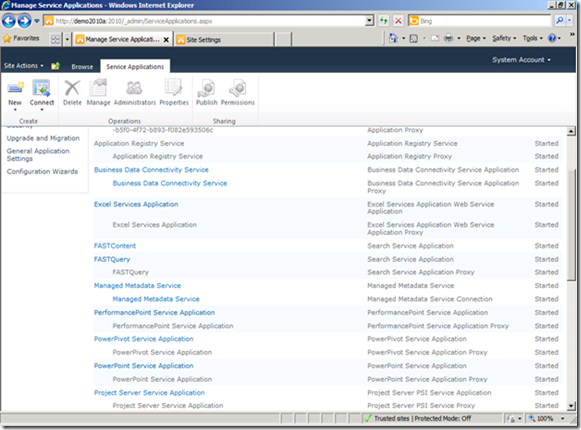

No comments:
Post a Comment